How to Add DJ Drops to Serato In 5 Easy Steps
Step 1 Open Serato DJ Pro
Step 2 Open The Sampler
Step 3 Drag & Drop Dj Drops
Step 4 Access Your DJ Drops
Step 5 Adjust DJ Drop Volume
Step 1. Open Serato DJ Pro (with hardware connected)
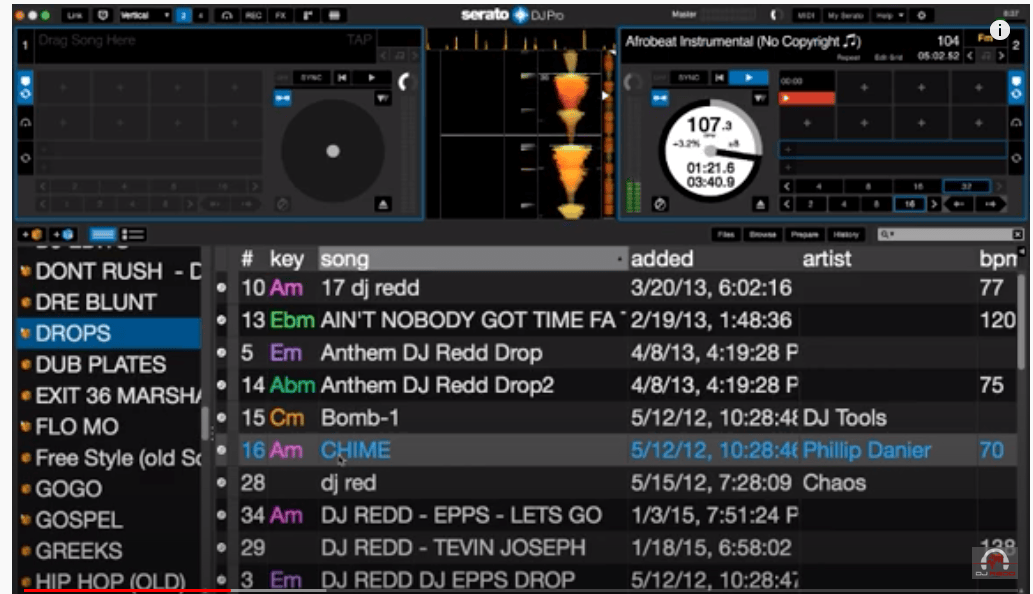
How to add DJ Drops By Wigman to Serato Pro DJ
Turn on computer and your controller, turntables, mixer and be sure you have Serato DJ open.
Step 2. Open the Sampler
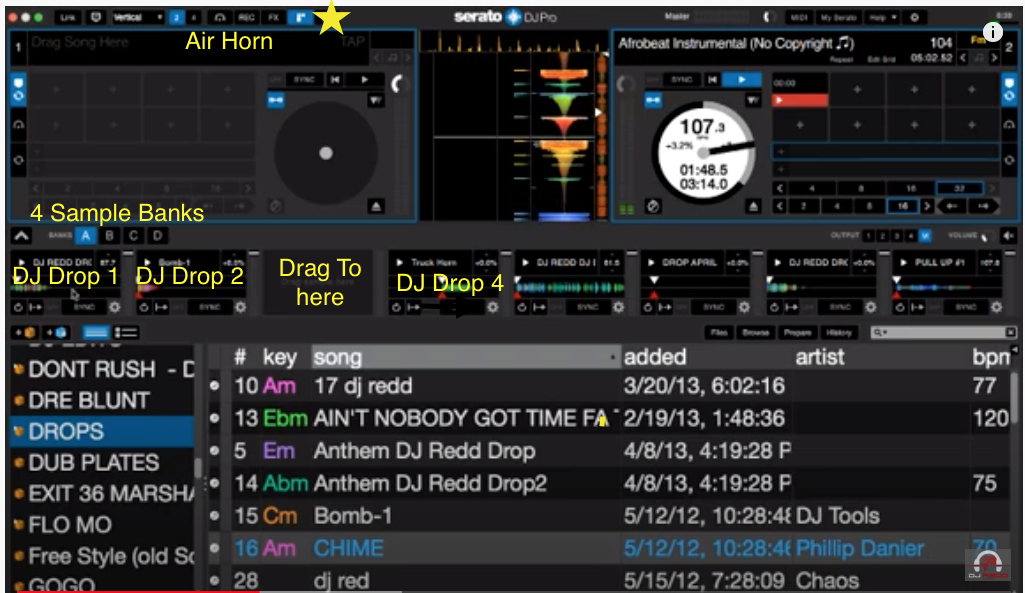
Click on the air horn , marked with a star in above photo. Once you click on it your screen will look like the screen in the photo above. The boxes that have appeared is where you’ll Drag Your Dj drop Files To .
There are 8 sample boxes , ( Dj drop 1 & DJ drop 2 in above photo ) and 4 banks (for a total of 32 samples). You can use these to add DJ drops, loops, dj samples, effects, etc.
Step 3. Drag & Drop Your DJ Drops

Now, simply find your DJ Drops. Remember To label Your DJ Drops something like “DJ Show Intro 3” It’s also helpful if you create a record crate / Drop File for your samples and simply label it drops, samples, etc. This way, you know exactly where to store and find them!
Once you find the drops or samples you want to add, drag them into the empty boxes. You can add up to 8 per sample bank. You can also organize your Dj drops by using the banks. For example Bank A can be all your Festival DJ drops, Bank B could be all your radio show drops. You get the idea.
Step 4. Access Your DJ Drops
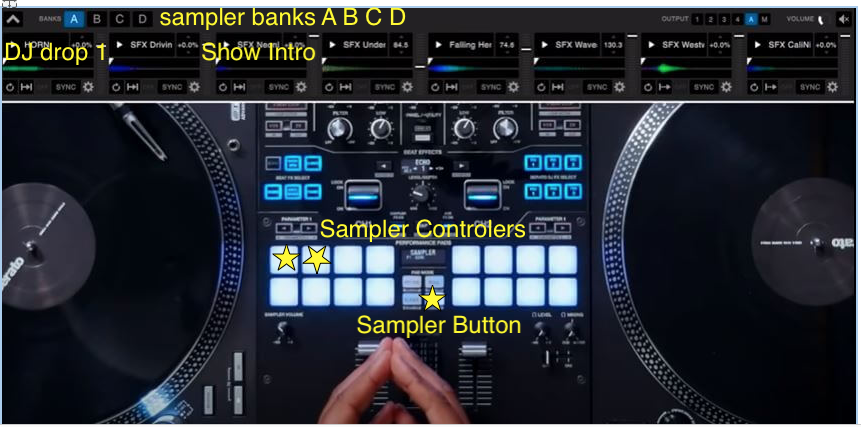
Once you have finished dragging your drops/samples into each area and created your banks, you now just need to learn how to access them! It’s as simple as pressing the “sampler” button on your mixer or controller. Once you press it, you’ll see the 4 banks: Bank A,B, C, D.
Click on the bank you want to access, to use your preferred samples. The above photos is using the Pioneer DJM-S9 mixer. The top row controls the first 4 samples, and the bottom row controls the remaining 4 samples (for most mixers/controllers). Notice that you can load 8 on one deck, and 8 on the other, for 16 samples!
Step 5. Adjust DJ Drop Volume
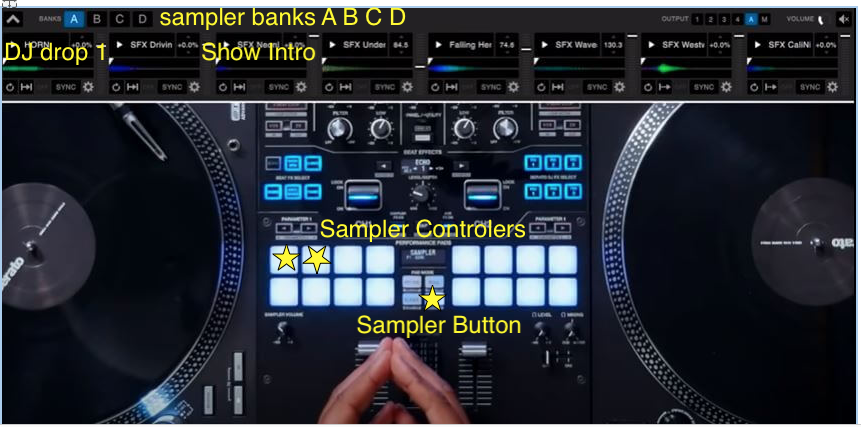
Now that you have your samples loaded, test them out! Simply click on the pad you want to play. You can even create a stutter effect by repeatedly tapping on the sample before letting it play.
Use the slider to the left of the sample, to make it louder or quiter, by clicking and dragging on it. Some controllers also have a sampler volume button to control the volume of all your samples, easily. Additionally, next to the slider, you can adjust the tempo, pitch, sync to the song playling, pitch lock, etc.
Practice Using Your DJ Drops
Be sure to familiarize yourself with all of the features of the sampler before using the samples in a live set!
Check your volumes .
Need a New set of DJ drops ? Looking to add DJ drops into your Mix ? Visit our Custom Dj Drop Page
TheWigman
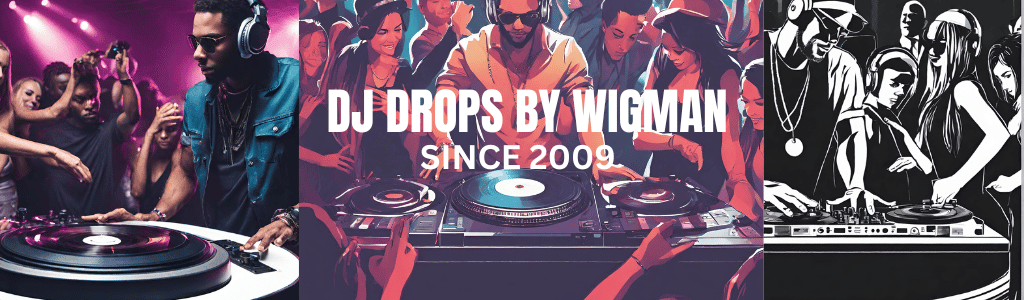

.jpg)